Motorola BRUTE H85XAH6JR5AN Guide de l'utilisateur
Naviguer en ligne ou télécharger Guide de l'utilisateur pour Téléphones mobiles Motorola BRUTE H85XAH6JR5AN. Motorola BRUTE H85XAH6JR5AN User`s guide Manuel d'utilisatio
- Page / 134
- Table des matières
- MARQUE LIVRES
- User’s Guide 1
- Copyright & Trademarks 3
- HELLOMOTO 5
- Press the r key 6
- Press the Navigation Key 6
- SIM card 12
- MMS features 24
- MMS setup 36
- Contcs Mesgs 41
- MicroUSB 51
- Connector 51
- Battery Door 51
- Audio Jack 51
- Pause Back 56
- PTX features 71
- PT manager 80
- Mike wireless web 80
- Bluetooth 82
- Around calls 98
- Mike Talk Around 100
- Around mode 100
- Battery Use & Safety 108
- Battery Charging 109
- Driving Precautions 109
- Seizures/Blackouts 110
- Repetitive Motion 111
- Small Children 111
- Symbol Key 112
- Exposure to RF Energy 112
- Two-Way Radio Operation 113
- Problems 113
- Implantable Medical Devices 113
- EME Exposure 114
- Organization 115
- FCC Declaration of Conformity 116
- FCC Notice to Users 116
- GPS & AGPS 117
- Your Location 117
- Emergency Calls 117
- Performance Tips 117
- Navigation 117
- Smart Practices While Driving 118
- Privacy & Data Security 119
- Use & Care 120
- Recycling 120
- California Perchlorate Label 121
- Software Copyright Notice 121
- Content Copyright 122
- Export Law Assurances 122
- Product Registration 123
- Service & Repairs 123
- United States and Canada 123
- Who is Covered? 125
- What Will Motorola Do? 125
- Information 125
Résumé du contenu
User’s Guidei686
6settings menuDisplay/Info• Wallpaper• Internal• External•Text Size• Theme• Backlight•Timer• Java Timer•Clock•Display• Screen Saver•Time Format• Date
96Mike Talk AroundNote: A private or code Mike Talk Around call can be interrupted during the 6 second idle time by another code call or private call.
97Mike Talk Aroundusing direct launchTo set your phone to launch Mike Talk Around when you select Talk Around from the main menu:1From the Setup scree
98customizecustomizering tonesTo set the ring tone your phone makes when you receive phone calls, call alerts, message notifications, pictures sent us
99customizeSetting this option to On lets you turn Vibrate All off by pressing the up volume control. Setting this option to Locked requires you to pr
100customizeYou can set the internal and external wallpapers to change automatically after a certain period of time by turning on the Auto Cycle featu
101customizedatebook setupFind it: / > C > Datebook > / > SetupYou can view or change these options:hide or show location informationYour
102customizewithout your request or permission. GPS-enhanced 911 is not available in all areas.set your privacy optionsFind it: / > C > GPS >
103customizereorder apps menuJava applications can be reordered to change the order in which they appear in your phone.Find it: / > Games and Apps
104Safety, Regulatory & LegalSafety, Regulatory & LegalBattery Use & SafetyImportant: Handle and store batteries properly to avoid injury
Safety, Regulatory & Legal105that any battery they purchase has a “Motorola Original” hologram.Motorola recommends you always use Motorola-branded
7essentialsessentialsCaution: Before using the phone for the first time, read the Important Safety and Legal information included in the gray-edged pa
106Safety, Regulatory & Legalin certain areas, always obey the laws and regulations on the use of these products.While driving, NEVER:•Type or rea
Safety, Regulatory & Legal107•Avoid turning up the volume to block out noisy surroundings.•Turn the volume down if you can’t hear people speaking
108Safety, Regulatory & LegalSymbol KeyYour battery, charger, or mobile device may contain symbols, defined as follows:Radio Frequency (RF) Energy
Safety, Regulatory & Legal109device at least 2.5 centimeters (1 inch) from your body when transmitting.•Using accessories not supplied or approved
110Safety, Regulatory & Legal•Use the ear opposite the implantable medical device to minimize the potential for interference.•Turn OFF the mobile
Safety, Regulatory & Legal111The exposure standard for mobile devices employs a unit of measurement known as the Specific Absorption Rate (SAR). T
112Safety, Regulatory & LegalFCC Declaration of ConformityPer FCC CFR 47 Part 2 Section 2.1077(a)Responsible Party Name: Motorola Mobility, Inc.Ad
Safety, Regulatory & Legal113any interference, including interference that may cause undesired operation of the device. See RSS-GEN 7.1.5. This Cl
114Safety, Regulatory & Legalincomplete data. In some countries, complete information may not be available. Therefore, you should visually confirm
Safety, Regulatory & Legal115• Use your mobile device to help others in emergencies. If you see an auto accident, crime in progress, or other seri
8essentialsSIM cardinsert the SIM cardWarning: To avoid loss or damage, do not remove your SIM card from your phone unless absolutely necessary.microS
116Safety, Regulatory & Legallocation-based information. This location-based information may be shared with third parties, including your wireless
Safety, Regulatory & Legal117California Perchlorate LabelSome mobile phones use an internal, permanent backup battery on the printed circuit board
118Safety, Regulatory & Legalmedia. Laws in the United States and other countries preserve for Motorola and third-party software providers certain
Safety, Regulatory & Legal119Product RegistrationOnline Product Registration:www.motorola.com/us/productregistrationProduct registration is an imp
120Safety, Regulatory & LegalWhat is Not Covered? (Exclusions)Normal Wear and Tear. Periodic maintenance, repair and replacement of parts due to n
Safety, Regulatory & Legal121Motorola, or its authorized service centers, are excluded from coverage.Altered Products. Products or Accessories wit
122Safety, Regulatory & Legalinstallation facility (if applicable) and, most importantly; (e) your address and telephone number.What Other Limitat
Safety, Regulatory & Legal123infringement of a patent, that such purchaser will permit MOTOROLA, at its option and expense, either to procure for
124indexindexAaccessories 7active phone line 38advanced calling 143-way calls 14call waiting 14alertset 42, 98turn off 42, 83answer a call 14a
125indexdial a phone number 14dialed calls 83direct launch 97display 37draftssee also text messages, drafts 24dual microphone noise cancellation
9essentialsinsert the microSD card1Remove the battery door, lift the black plastic indicator and slide the microSD card in place. Return the battery c
126indexNnavigation key 7, 42net alerts 89Oone touch PTT 75optional accessory 7optional feature 7Ppacket data 38phone number 19power key 13pri
127indexswitching to 91switching to network mode 91talk range 91text entry 39alpha method 41word method 40text messages 19, 36creating 19delet
128index
www.motorola.com
10essentials4Lift the black plastic indicator and, with your fingernail, slide the memory card out of the slot.5Close the memory card slot cover.batte
11essentials2Using the recess, lift the battery door to remove it from thethe phone.3Push the battery down until it clicks in place.4Replace the batte
12essentialsbattery chargingNew batteries are not fully charged. charge using the charger1Pull out the connector cover, and insert the charger into th
13essentialscharge from your computerYou can partially charge your phone’s battery by connecting a Motorola-approved USB cable from your phone’s micro
14essentialsmake a phone callEnter a phone number and press ` or use a voice command. See “place a call using a voice name” on page 86.To hang up pres
15essentialsmake a private callYour Private ID is the number at which you receive one-to-one Private calls.Talkgroup numbers are numbers through which
16essentialsanswer a private call1When your phone emits a chirping sound or vibrates to indicate you are receiving a Private call, wait for the caller
17essentialsmaking a phone call while in a private callWhen you are in a Private call, you can make a phone call to the other participant if that pers
18essentialsstore a phone number or private IDYou can store a phone number or private ID in Contacts:Find it: / > L > [New Contact]1Enter a name
19essentialscall a stored phone number or private IDFind it: / > L.1Scroll to the Contacts entry.2If the Contacts entry contains more than one numb
20essentialsContacts or Recent Calls to find the number you want.3Select Message: and enter the text of the message or to use a quick note press K un
21essentialsinsert a picture, video, and audio recordingYou can insert one or more pictures, videos, and audio files from the media center into the bo
22essentials1While you are filling in the Attach field, press [New Attach] > and select from Browse Pictures, Capture Picture, Browse Audio, Record
23essentialsrecord a videoYou can record a video to send with a message:1Select Attach > [New Attach] > Record Video. 2Record and adjust video.
24essentialsuse draftsWhen you save a message as a draft, it is saved in the drafts folder.Find it: Press / > E > Drafts.1Select the draft you w
25essentialsNote: Threading by subject is dependant upon your service provider.read from the message center1From the home screen press K under Messags
Copyright & TrademarksMotorola Mobility, Inc.Consumer Advocacy Office600 N US Hwy 45Libertyville, IL 60048www.hellomoto.comNote: Do not ship your
26essentials2Highlight the Private ID or Talkgroup ID you want to alert. 3Press / > Alert. 4Push the PTT button. make a group call 1View the messag
27essentials1View the message you want to reply to.2To reply to the sender only, press K under Reply or press / and select Reply All to reply to all r
28essentialsattachment to view the picture or play the video or audio recording.open attachments1View the message.2Highlight the attachment you want t
29essentialssave attachments 1View the message.2Highlight the attachment you want to save. 3Press / > Save Attachment. Selected items save to the d
30essentialssent itemsThe Sent Items box holds sent messages.forward items from sent items1Scroll to the message you want to forward.2Press / > For
31essentialsdelete all unlocked sent messages1Press / > Delete All.2Press K under Yes to confirm.customize messagingFind it: / > E > / > S
32essentialsare full, you cannot receive messages, send messages, or save drafts until you delete some items.Note: Media files and Java applications c
33essentialstext message setupFind it: / > E > / > Setup > Text Msg setup. This option is available from many context-sensitive menus when
34essentialsdelete all quick notes 1From the Setup menu, select Quick Notes. 2Press / > Delete All. 3Press K under Yes to confirm. cleanup optionsT
35essentials3Press K under Yes to automatically delete messages now or press K under No to delete messages later. delete all messages To delete all re
36essentialsnotification tone every 30 seconds until you access the message or dismiss the alert.If you are on a call when you receive a message, your
37basicsbasicsSee page 1 for a basic phone diagram.displayThe home screen shows when you turn on the phone. To dial a number from the home screen, pre
38basics2Active Phone Line: % indicates phone line 1 is ready to make calls; ' indicates phone line 2 is ready to make calls.3Speaker On/Off: Sou
39basicsauto hide1Press / > u > Personalize > Carousel > Auto Hide.2Select from Always On, 2 seconds, 4 seconds, or 8 seconds.Note: When A
40basicsTip: When entering text, press and hold # to change letter capitalization (Abc > ABC > abc).word methodThe Word text input method lets y
41basics3To accept a word and insert a space, press#.To accept a word completion (such as Billion when you entered Bill), press ; right.If you get a w
42basicsWhen entering text, press and hold # to switch between lowercase and uppercase letters. The icons in the upper left-hand corner of the screen
43basicshandsfree speakerYou can use your phone’s handsfree speaker to make calls without holding the phone to your ear.During a call, press K under S
44basicsgenerally apply as well for users with cochlear implants:optimize your handset position and orientationWhile in a phone call slide your phone
45basicsor2Set this option to Telecoil. Handset meets US federal requirements for telecoil coupling sound or set this option to Off (factory default).
1HELLOMOTOIntroducing your new Motorola i686 wireless phone. Here’s a quick anatomy lesson.Contacts MesgsReady5/10/104-Way NavigationKey with r Press
46basicsNote: You can make emergency calls on a locked phone (see page 86).lock and unlock keypadTo lock your phone’s keypad, press /*.keypad lockTo l
47main attractionsmain attractionswater resistanceYour phone is designed to withstand being exposed to water for up to 30 minutes, and up to a depth o
48main attractions•Media Center is a central repository to view all supported multimedia files on your device or your memory card. Note: The Media Cen
49main attractionsPictures in the media center can be sent in Private calls using Send via PTT. See “PTX features” on page 67.Note: If the picture siz
50main attractionsMIDIStand.mid, .midi, .smf64 channels N/AMP3.mp3*, .mpga*Up to 320kbps Up to 48 kHz PCM 16-bit Linear.wav, .auUp to 1536 kbps Up to
51main attractions(*) These formats support album art and lyrics.Supported video file formats include:The Media Center also supports the GIF, JPEG, PN
52main attractionsmy musicYour handset includes a music player that you can use to play music files stored in the phone memory and the MUSIC/AUDIO/POD
53main attractionsfolder: audio files such as ring tones, and voice recordings to the Audio folder, pictures to the Image folder, music files such as
54main attractionspress K under Play to start playing the contents of that folder or press K to view the contents of the folder. To stop viewing a fol
55main attractionsThe music player can be set up with the following options by pressing / > Setup:work with playlists Playlists are lists of music
2check it outContacts MesgsReady5/10/10Contacts MesgsReady5/10/10up, down, left or right 21Press and hold the Power Key for a few seconds, or until th
56main attractionsdeleting a file on a playlist does not copy, delete or move it. create a playlist Find it: / > j > My Music > Playlists >
57main attractionsuse the favorites playlistThe Favorites playlist is a permanent playlist. You can Add To Favorites, remove and change the order of t
58main attractionswork with podcastsFind it: / > j > My Music > Podcasts.Note: The Podcasts folder is empty until you download podcasts from
59main attractionsadd a highlight marker1While playing a Podcast press / > Add Highlights. 2Press K under On to mark the beginning. 3Go to the poin
60main attractionsback to the music player, press K under Music.my imagesMy Images lets you easily browse, edit and view a slide show of images on you
61main attractionsviewing imagesFind it: / > j > My Images.1Press / > Slideshow to view a show of all images in the current folder.2Press ; l
62main attractionsThe My Videos Setup Menu allows you to change the following settings: cameraYou can save pictures taken with the integrated camera i
63main attractionsRecord Video: To switch the camera to camcorder mode.Media Center: Opens the Media Center application.Zoom: To set the camera’s zoom
64main attractionsaccess the media center You can access the media center from the camera at any time by pressing / > Media Center, except when you
65main attractionscamcorderYou can use your phone’s camcorder feature to record videos.Find it: / > j > Camcorderrecord video1Press K under Reco
3contentscontentscheck it out . . . . . . . . . . . 2menu map. . . . . . . . . . . . 5essentials . . . . . . . . . . . . 7about this guide . .
66main attractionscustomize the camcorderFind it: / > j > Camcorder > / > Camera SetupThe following options become available: Video Size:
67main attractionsdeleting a recorded videoIf you do not want to save the recorded video, press K under Discard to delete the recorded video and retur
68main attractionsWhen you make or receive a Private call, your phone automatically determines whether the phone you are engaged in a Private call wit
69main attractionsbegin a message from the PT ManagerThe PT Manager lets you select the Private ID you want to send the message to from Contacts or th
70main attractionssend picturesYou can send pictures stored in the Media Center through Private calls. The picture you send appears on the Private cal
71main attractionsstart a call by sending a picturefrom the media centerFind it: / > j > Media Center1Scroll left or right to Phone: Pictures or
72main attractionsWhen you see a message asking if you want to accept the picture, press Yes to accept or No to decline.clear a picture from the displ
73main attractionsset my info sending optionYou can control what portion of the information in My Info is sent and whether it is sent automatically in
74main attractions1From the home screen press / > S >PT Manager > Send Contact.2Enter the Private ID number of the person you want to send th
75main attractions1Check or uncheck Messages, Pictures, Events or Location.one touch PTTFind it: / > S > PTT Options > One Touch PTT.One Touc
4contentsPTX features . . . . . . . . 67one touch PTT . . . . . . . 75PT manager . . . . . . . . . 76Mike wireless web services . . . . . . . . . .
76main attractionsPT managerThe PT Manager lets you quickly access PTT features, and other Private call features, from the main menu. Find it: / >
77main attractions1Once connected, the Homepage (or the last page visited) will be displayed. To access the Home menu page from any other menu in the
78main attractionsend the microbrowser sessionAt any point in the session, press and hold @ for two seconds to exit the microbrowser.Bluetooth® Find i
79main attractionsYou can turn off Bluetooth if you want to prolong battery life or if you enter an area where Bluetooth is prohibited.make a Bluetoot
80main attractionspair your handset with another Bluetooth deviceFind it: / > C > c > Pair to Devices1Select the device you want from the lis
81main attractions3Select the device you want to transfer the contact information to, or search for the device by selecting [Look for Devices].4If pro
82main attractionsdual microphone noise cancellationThe Dual Microphone Noise Cancellation feature improves call audio quality by removing ambient noi
83call featurescall featuresturn off a call alertYou can press the volume keys to turn off a call alert before answering the call.recent callsThe rece
84call featuresstore an item to contacts from recent callsPhone calls, Private calls, My Info, Contacts or Location entries received from other phones
85call featuresTo permanently block your number, call your customer service provider.call forwardCall forwarding sends calls to the phone numbers you
5menu mapmain menuBRecent CallsLContacts• [New Contact]EMessages• [Create Message]•Voice Mail• Inbox•Drafts• Outbox• Sent Items• Fax Mail• Net Alert1W
86call features3Select Voice Name and follow the prompt to record the voice name. Press r to stop recording and store the voice name.4Press K under Ba
87call featuresNote: Emergency calls cannot be placed while the keypad is locked, or if your phone is displaying a No Service message on the screen. T
88call featuresreceiving a messageWhen you receive a voice mail message, New VoiceMail Message appears on the display.To call your service provider’s
89call featuresWhen you receive a new fax, New FaxMail Message appears on the display.Your handset will alert you audibly until you press K under Call
90Mike Talk AroundMike Talk AroundNote: This feature may not be offered by your service provider.With Mike Talk Around, you can make and receive Two-W
91Mike Talk Aroundswitching to Mike Talk AroundTo set your phone to Mike Talk Around:1From the home screen press / > p > Talk Around and press r
92Mike Talk AroundOther parties may be talking on the same channel. Codes minimize interference from other parties when you are sharing the same chann
93Mike Talk Aroundmaking code callsTo make a code call:1From the Mike Talk Around idle screen or the channel and code edit screen, press and hold the
94Mike Talk Around1From the Mike Talk Around idle screen, press K under Edit.2Scroll to Code.3Press K under Edit.4Select Receive All.5When you are fin
95Mike Talk Aroundmaking a private Mike Talk Around call1Enter the PTN of the person you want to call on your channel. If the PTN is more than 10-digi
Plus de documents pour Téléphones mobiles Motorola BRUTE H85XAH6JR5AN
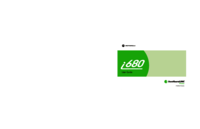


 (58 pages)
(58 pages)
 (2 pages)
(2 pages)
 (160 pages)
(160 pages)







Commentaires sur ces manuels