Motorola C261 Manuel d'utilisateur
Naviguer en ligne ou télécharger Manuel d'utilisateur pour Téléphones mobiles Motorola C261. Motorola C261 User Manual Manuel d'utilisatio
- Page / 78
- Table des matières
- MARQUE LIVRES
- HELLOMOTO 3
- Use and Care 9
- CAUTION: 10
- SIM card 11
- Po wer Connector 13
- Insert the charger 13
- BackCapture 17
- Viewfinder 17
- RAM Used:8% 17
- 05/05/06 19
- Operator 19
- GAMES BROWSER 19
- OPERATOR 20
- 05/04/06 20
- Games & Apps 22
- SELECT EXIT 22
- VIEW BACK 22
- Message 765 23
- Press OK key to 24
- Press DELETE key 24
- Message 762 25
- & NITZ setup 29
- 1-touch dial 35
- Specific Absorption Rate Data 53
- Important Safety and 59
- Legal Information 59
- Contents 61
- Operational Precautions 62
- Problems 63
- Pacemakers 63
- Hearing Aids 63
- Driving Precautions 64
- Operational Warnings 64
- Choking Hazards 65
- Glass Parts 65
- Seizures/Blackouts 66
- Repetitive Motion 66
- Products and Accessories 67
- Exclusions 68
- Who Is Covered? 69
- What Will Motorola Do? 69
- Other Information 69
- Warranty 70
- Hearing Aid Compatibility 71
- Product Registration 72
- Export Law Assurances 73
- Wireless: The New Recyclable 73
- Smart Practices While Driving 74
Résumé du contenu
motorola.comC261GSM
8essentialsessentialsabout this guideThis guide shows how to locate a menu feature as follows:Find it : Press M > Recent Calls > Dialed CallsThi
9essentialsSIM cardYo u r Subscriber Identity Module (SIM) card contains personal information like your phone number and phonebook entries.Caution:
10essentialsAlways take your phone with you when you leave your vehicle.•It is normal for batteries to gradually wear down and require longer charging
11essentialsNote: If you remove the battery for a long time, the phone will ask you to reset the time and date. If you choose to cancel or ignore, the
12essentialsturn it on & offTo turn on your phone, press and hold P for two seconds. If prompted, enter your SIM card PIN code and/or unlock code.
13main attractionsmain attractionsmultimedia messagesFor more message features, see page 39.send a multimedia messageA Multimedia Messaging Service (M
14main attractionsTo select a phonebook entry, highlight the entry and press the ADD key. Repeat to add other phonebook entries.To enter a new number
15main attractionsThe active viewfinder image appears on your display.Point the camera lens at the photo subject, then:1Press CAPTURE to take a photo.
16main attractionsAfter Capture, you can choose how to store your picture. Options are listed below.optionSend in MessageIf you choose this option, an
17basicsbasicsSee page 1 for a basic phone diagram.home screenThe home screen displays when you turn on the phone. To dial a number from the home scre
18basicsPress S up, down, left, or right to open basic menu features. You may select to show or hide home screen display icons.Find it: Press M> Pe
19basics5 Active Line Indicator − Shows ? to indicate an active call, or > to indicate when call diverting is on. Indicators for dual phone lines (
20basicsmenuFrom the home screen, press M to enter the main menu.The following menu icons may be available, depending on your service provider and ser
21basics•Scroll up or down to highlight the option you want.•In a numbered list, press a number key to highlight an option.•In an alphabetized list, p
22basicsPress # in any text entry screen to select one of the following entry methods:Alternatively, you can select a text entry method in any text en
23basicstap modePress # in a text entry screen to switch to tap mode. If you do not see g or m, press M > Entry Setup to set tap mode as your prima
24basicsnavigation keyPress the navigation key S up, down, left, or right to scroll and highlight options.handsfree speakerYou can use your phone’s ha
25basicslock & unlock phoneYou can lock your phone to keep others from using it. To lock or unlock your phone, you need the unlock code.To manuall
26customizecustomizering styleYour phone rings and/or vibrates to notify you of an incoming call, message, or other event. This ring and/or vibration
27customizetime, date, date format, & NITZ setupWhen you activate the NITZ feature, your phone’s clock will automatically adjust to the correct ti
1HELLOMOTOWelcome to the world of Motorola digital wireless communications! We are pleased that you have chosen the Motorola C261 wireless phone.Note:
28customizeFind it: Press M > Personalize > Screen Saverdisplay appearanceTo choose the colors that your phone uses for indicators, highlights,
29customizeoptional handsfree operationA phone headset enables you to use your phone without using your hands.Note: The use of wireless devices and th
30callscallsThis chapter describes features related to making and answering calls.recent callsYour phone keeps lists of incoming and outgoing calls, e
31callsredial1Press N from the home screen to see the Dialed Calls list. Or press M>Recent Calls > Received Calls, Dialed Calls, or NotePad.2Hig
32callshold or mute a callWhen you are on a call:Press M > Hold to put all active calls on hold.Press M > Mute to put all active calls on mute.c
33callsemergency callsYour service provider programs one or more emergency phone numbers (such as 911) that you can call under any circumstances, even
34callsNote: For more information on the Fixed Dial feature, see “advanced calling” on page 36.You can call phonebook entries 1 through 9 with the pus
35callsinsert special characters in phone numbersYou can insert special characters, as well as numbers, in a phone number.You can add a pause or a wai
36other featuresother featuresadvanced callingfeatureconference callAfter your first participant is connected, dial the next number, press N and then
37other featurescall barringRestrict outgoing or incoming calls:M > Settings > Security >Call Barringchange phone lineIf you have a SIM card
2 Menu KeyOpen menuwhen menuicon appearsin display.Left Soft KeyPerform functionsidentified by leftdisplay prompt.EarpieceInsertchargerRight Soft KeyP
38other featuresphonebookfeaturesearch phonebook entriesPress a keypad key one or more times to jump to entries that begin with the key’s letters. Pre
39other featuresmessagesFor basic multimedia message features, see page 13.set picture ID for phonebook entryWhen receiving a call from a phone number
40other featuresread new messageRead a new text or multimedia message:Press the READ key when the New Message notification displays.read old messagesR
41other featureschatpersonalizingfeaturestart chatM > Office Tools > Chat M > New Chatreceive chat requestPress the ACCEPT key or the IGNORE
42other featuresmenu viewDisplay the main menu as graphic icons or as a text-based list:M > Personalize > Main Menu >Viewshow/hide menu icons
43other featurescall times & costsNetwork connection time is the elapsed time from the moment you connect to your service provider’s network to th
44other featuresprovider. For billing information, contact your service provider.handsfree operationNote: The use of wireless devices and their access
45other featuresnetworkpersonal organizerfeaturenetwork settingsDisplay network information and adjust network settings:M > Settings > Networkfe
46other featuressecurity fun & gamesfeatureSIM PINLock or unlock the SIM card:M > Settings > Security > SIM PINCaution: If you enter an i
47troubleshootingtroubleshootingcheck here firstIf your phone does not seem to work properly, read this section first. If you still need help, see pag
3contentscontents . . . . . . . . . . . . . 3feature locator . . . . . . . . 5main menu . . . . . . . . . . 5settings menu. . . . . . . . 6Use and
48troubleshootingmy phone’s screen flickers when I take a photoQuestion: Why does my phone’s screen flicker when I take a photo with my camera?Answer:
49troubleshootingphone won’t charge even though charger is connectedQuestion: Why won’t my phone charge?Answer: Make sure the charger is plugged into
50troubleshootingservice & repairsIf you have questions or need assistance, we’re here to help.Go to:www.motorola.com/consumer/supportwhere you ca
SAR Data51Specific Absorption Rate DataSAR Da taThis model wireless phone meets the government’s requirements for exposure to radio waves.Your wireles
52SAR Datanot exceed the limit established by each government for safe exposure. The tests are performed in positions and locations (e.g., at the ear
53IndexIndexAactive line 37alarmset 45turn off 45alarm clock 45answer call 12Bbatterycharge 11extending battery life 9install 10browser 46Cca
54Indexcodessecurity 24unlock 24conference call 36currency converter 45Ddatetime & dateset 11divert call 36DTMF 37Ffixed dial 37Ggames 46
55Indexmultimedia 13read 40receive 14send 13, 39template 39vCard 40quick note 39textread 40send 39MMSmessagesend 39template 39MMS messagede
56IndexRring volume 41Sscrollset 41security code 24settings menu 6shortcuts 42SIM card 9, 46install 9SIM PINpassword 24sounds 46speakerphone
Important Safety and Legal InformationCover.Print.Front.Legal.Landscape.Eng.fm Page 1 Thursday, March 30, 2006 2:10 PM
41-touch dial . . . . . . . . . 33voicemail . . . . . . . . . . . 34insert special characters in phone numbers . . . . 35other features . . . . . .
A-2 Software Copyright Notice The Motorola products described in this manual may include copyrighted Motorola and third-party software stored in semic
A-3ContentsContentsSafety Information . . . . . . . . . . . . . . . . . . . . . . . . . . . . . . . . . A-4Exposure To Radio Frequency (RF) Energy.
A-4Safety InformationSafety and General InformationSafe ty Infor mationThis section contains important information on the safe and efficient operation
A-5Safety InformationWhen using any data feature of the mobile device, with or without an accessory cable, position the mobile device and its antenna
A-6Safety InformationOther Medical DevicesIf you use any other personal medical device, consult your physician or the manufacturer of your device to d
A-7Safety InformationBatteries and ChargersIf jewelry, keys, beaded chains, or other conductive materials touch exposed battery terminals, this could
A-8Safety InformationSeizures/BlackoutsSome people may be susceptible to epileptic seizures or blackouts when exposed to flashing lights, such as when
A-9WarrantyMotorola Limited Warranty for the United States and CanadaWar ra n t yWhat Does this Warranty Cover?Subject to the exclusions contained bel
A-10WarrantyExclusionsNormal Wear and Tear. Periodic maintenance, repair and replacement of parts due to normal wear and tear are excluded from covera
A-11WarrantyExclusionsSoftware Embodied in Physical Media. No warranty is made that the software will meet your requirements or will work in combinati
5feature locatorfeature locatormain menunPhonebooksRecent Calls• Received calls• Dialed Calls•NotePad•Call Times• Call CosteMessage•Create• Inbox•Draf
A-12WarrantyWhat Other Limitations Are There?ANY IMPLIED WARRANTIES, INCLUDING WITHOUT LIMITATION THE IMPLIED WARRANTIES OF MERCHANTABILITY AND FITNES
A-13Hearing Aid CompatibilityHearing Aid Compatibility with Mobile PhonesHearing Aid CompatibilitySome Motorola phones are measured for compatibility
A-14WHO InformationInformation from the World Health OrganizationWHO Info rmationPresent scientific information does not indicate the need for any spe
A-15Export Law AssurancesExport Law AssurancesExport Law AssurancesThis product is controlled under the export regulations of the United States of Ame
A-16Smart Practices While DrivingSmart Practices While DrivingSmart Practices While DrivingDrive Safe, Call Smart SMCheck the laws and regulations on
A-17Smart Practices While Driving• Use your mobile device to call for help. Dial 911 or other local emergency number in the case of fire, traffic acci
6feature locatorsettings menutRing Style•Style•DetailHCall Divert• Voice Calls• Fax Calls•Data Calls•Cancel All• Divert StatusUIn Call Setup• In-Call
7Use and CareTo care for your Motorola phone, please keep it away from:liquids of any kind dust and dirtDon’t expose your phone to water, rain, extrem

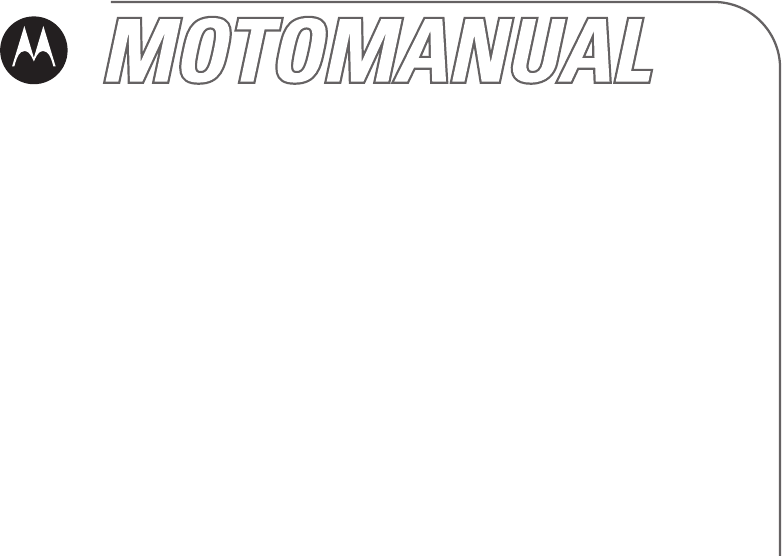
 (130 pages)
(130 pages) (200 pages)
(200 pages)

 (141 pages)
(141 pages)







Commentaires sur ces manuels