Motorola PROFILE 300 Guide de l'utilisateur Page 1
Naviguer en ligne ou télécharger Guide de l'utilisateur pour Mise en réseau Motorola PROFILE 300. Motorola PROFILE 300 User`s guide Manuel d'utilisatio
- Page / 58
- Table des matières
- DEPANNAGE
- MARQUE LIVRES
- MOTOROLA SPICE 1
- Congratulations 3
- Your phone 4
- Contents 5
- Let’s go 5
- Set up & go 6
- Lock & unlock 6
- Wi-Fi™ connect 6
- Cool content & more 6
- Touchscreen & keys 7
- Spin the screen 8
- Home screen 9
- Android widgets 10
- App menu 11
- Quick start: Calls 11
- Make & answer calls 12
- End calls 12
- Voicemail 12
- Frequent calls 12
- Handsfree 12
- Call log Contacts Favorites 14
- Call, text, or email contacts 15
- View & use contacts 15
- Edit or delete contacts 15
- Create contacts 15
- Messaging 16
- Set up email 17
- Instant messages 17
- Text entry 18
- Touchscreen keypad 19
- Text entry settings 19
- Quick start: Browser 20
- Web touch tips 20
- Browser options 21
- Download apps 21
- Quick start: YouTube 22
- Watch videos 22
- Search for videos 22
- Share videos 22
- Your account 22
- Apps for all 23
- Bluetooth devices 24
- Bluetooth settings 24
- Pair with this device 24
- Make device discoverable 24
- Connect new devices 25
- Reconnect devices 25
- Disconnect devices 25
- Edit properties 25
- Wi-Fi networks 26
- Wi-Fi settings 26
- Tips & tricks 27
- Battery tips 28
- Personalize 29
- Quick launch shortcuts 30
- Date & time 30
- Language & region 30
- 29Photos & videos 31
- Zoom Out 32
- Music Activities 33
- Touch what you 33
- Set up music 34
- Get music 34
- USB drive 35
- My Music 35
- FM Radio 36
- USB & memory card 37
- Alarm clock 38
- Calendar 38
- Calculator 38
- Management 39
- Quick start: Security 40
- Screen lock 40
- Lock your SIM 41
- Troubleshooting 42
- Battery Use & Safety 43
- Battery Charging 44
- Driving Precautions 44
- Seizures/Blackouts 44
- Repetitive Motion 44
- Small Children 45
- Glass Parts 45
- Operational Warnings 45
- Radio Frequency (RF) Energy 45
- Implantable Medical Devices 46
- Organization 47
- Statement 47
- FCC Notice to Users 47
- GPS & AGPS 48
- Navigation 48
- Smart Practices While Driving 49
- Privacy & Data Security 49
- Use & Care 50
- Recycling 51
- California Perchlorate Label 51
- Software Copyright Notice 52
- Content Copyright 52
- Export Law Assurances 52
- Product Registration 52
- States and Canada 53
- Exclusions (Software) 54
- Copyright & Trademarks 55
Résumé du contenu
Motorola XT300MOTOROLA SPICETM
8 Home screentouch the one you want. You can view up to the last six apps you ran.SearchTouch Search on the front of the phone, or touch Search on y
9CallsApp menuThe app menu shows you all of your applications. To open it from the home screen, touch . To close it, touch Home .Note: Your app menu w
10 CallsIn-call optionsDuring a call, touch Hold, Mute, Bluetooth, or Speaker. Your touchscreen goes dark to avoid accidental touches. To wake it up,
11CallsMute & holdDuring a call:• To mute the current call, touchMute.• To put a call on hold, touchHold.Enter numbers during a callTo enter numbe
12 ContactsCall forwarding & waitingYou can forward calls all the time or only when your phone is busy, unanswered, or unreachable (not on the net
13ContactsCall, text, or email contactsFind it: >ContactsTo View contact, Call contact, Delete contact, touch and hold the contact.View & us
14 MessagingMessagingsometimes it’s best to text, or IM, or email . . .Quick start: MessagingFind it: MessagingTip: You can also touch >Messaging
15MessagingSome file formats can be converted to HTML for faster viewing, and your phone will show a button that saysGet HTML version.Tip: To send and
16 Text entryText entrythink keyboard, now think smallerTyping tipsTo use the full keypad, just open your phone:To...Enter symbols chosen from a listP
17Text entryTouchscreen keypadWhen your phone is closed, you can open a touchscreen keypad by touching a text field, or touching and holding Menu . To
18 WebWebsurf the web with your phoneQuick start: BrowserFind it: >BrowserNote: If you can’t connect, contact your service provider.8:52http://www
19WebSelect linksWhen you touch a link, your phone outlines it. If you touch and hold the link, your phone shows options, like Open in new window or B
20 YouTube™Yo uTu be ™go and create your own classicNote: This feature is not available in all areas. Check with your service provider.Quick start: Yo
21Apps for allUpload videosFind it: Menu > Upload 1 Touch the video you want to upload. You can change the video title, description, set the acce
22 Bluetooth™ wirelesssee the download progress, open the notifications window.After you download an app, the icon for that app appears on your app me
23Bluetooth™ wirelessConnect new devicesNote: This feature requires an optional accessory.To connect with a new device, you need to pair with it. You
24 Wi-Fi™Wi-Fi™home, office, or hotspotQuick start: Wi-FiFind it: Home , touch Menu >Settings >Wireless & networks >Wi-Fi settingsNote:
25Tips & tricksTips & tricksa few handy hintsShortcutsTo...Return to the home screenTouch Home .See recently dialed numbersTouchPhone >Call
26 Tips & tricksBattery tipsYour phone is like a small computer, giving you a lot of information and apps, at 3G speed, with a touch display! Depe
27PersonalizePersonalizeadd your personal touchWidgetsTo create a new widget: 1 Find an empty spot on your home screen where you want to add a widget
1CongratulationsCongratulationsMOTOROLA SPICE™Introducing MOTOROLA SPICE™ — stay in touch with your peeps and keep up with your life.• Use customizabl
28 Photos & videos• To set orientation, in the home screen touch Menu >Settings >Sound & display >Orientation.• To set animation, in
29Photos & videosNote: Photos are stored on your microSD memory card. Picture Resolution is 3MP, unless you change it.To take the photo, touch .Th
30 Photos & videosVideosRecord & share videosFind it: Home > > CamcorderTip: To send your video in a message, set the video resolution
31MusicMusicwhen music is what you need...Touch, touch, play—instant music. Just open your music library, then select what you want to play.Find it: H
32 MusicSet up musicWhat music transfer tools do I need?To put music on your computer and then load it on your phone, you need:• Microsoft™ Windows™ P
33MusicNote: Copyright—do you have the right? Always follow the rules in your phone’s safety, regulatory, and legal information, packaged with your ph
34 MusicHide, wake, turn offTouch Home to use another app. Your music continues to play.When you see in the status bar a song is playing, flick down
35USB & memory cardUSB & memory cardconnect your phone and computer, then drag & dropUSB drag & dropYou can transfer your pictures, vi
36 ToolsToolsstay on top of thingsAlarm clockFind it: Home > > Alarm ClockTo turn on an alarm, touch the check box.When an alarm sounds, drag D
37ManagementManagementstay in controlWireless managerFind it: Home > Menu >Settings >Wireless & networksManage all your wireless connec
2 Your phoneYour phonethe important keys & connectorsTip: Set the screen to adjust when you turn the phone: touch Menu >Settings >Sound &am
38 SecuritySecurityhelp keep your phone safeQuick start: SecurityFind it: Home > Menu >Settings >Location & securityYou have lots of wa
39SecurityPersonalize your lock screenTo change your timeout, in the home screen touch Menu >Settings >Sound & display >Screen timeout.
40 TroubleshootingTroubleshootingwe’re here to helpCrash recoveryIn the unlikely event that your phone stops responding to touchs and key presses, try
41Safety, Regulatory & LegalBattery Use & SafetyBatter y Use & SafetyImportant: Handle and store batteries properly to avoid injury or dam
42Battery ChargingBatter y ChargingNotes for charging your product’s battery:•When charging your battery, keep it near room temperature. Never expose
43Small ChildrenKeep your mobile device and its accessories away from small children. These products are not toys and may be hazardous to small childr
44•When placing or receiving a phone call, hold your mobile device just like you would a landline phone.•If you wear the mobile device on your body, a
451.32 W/kg (1700/2100 MHz). The highest SAR value for this mobile device when worn on the body, as described in this guide, is 1.11 W/kg (850/1900 MH
46This equipment has been tested and found to comply with the limits for a Class B digital device, pursuant to part 15 of the FCC Rules. These limits
47Smart Practices While DrivingDrivi ng SafetyCheck the laws and regulations on the use of mobile devices and their accessories in the areas where you
3Let’s goContentsLet’s go. . . . . . . . . . . . . . . . . . . . . . . . . . . . . . . . . . . 3Touchscreen & keys . . . . . . . . . . . . . . .
48• Online accounts—Some mobile devices provide a Motorola online account (such as MOTOBLUR). Go to your account for information on how to manage the
49RecyclingRecycli ngMobile Devices & AccessoriesPlease do not dispose of mobile devices or electrical accessories (such as chargers, headsets, or
50Software Copyright NoticeSoftware Copyright NoticeMotorola products may include copyrighted Motorola and third-party software stored in semiconducto
51Motorola Limited Warranty for the United States and CanadaWa rr a n t yWhat Does this Warranty Cover?Subject to the exclusions contained below, Moto
52Exclusions (Software)Software Embodied in Physical Media. No warranty is made that the software will meet your requirements or will work in combinat
53 Copyright & TrademarksMotorola Mobility, Inc.Consumer Advocacy Office600 N US Hwy 45Libertyville, IL 60048www.motorola.comNote: Do not ship you
4 Let’s goSet up & goThe first time you turn on your phone, a setup wizard guides you through signing in to your Google™ account. If you don’t hav
5Touchscreen & keysTouchscreen & keysa few essentialsTouch tips• Touch: Choose an icon or option.• Touch & Hold: Open options.•Drag: Scrol
6 Touchscreen & keysSleep & wake upTo save your battery, prevent accidental touches, or when you want to wipe smudges off your touchscreen, pu
7Home screenHome screenquick access to the things you need mostQuick start: Home screenThe home screen gives you all your latest information in one pl
Plus de documents pour Mise en réseau Motorola PROFILE 300



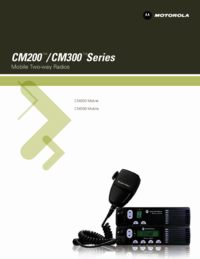
 (16 pages)
(16 pages)







Commentaires sur ces manuels